If you are not receiving our emails, here's what to do about it.
Email services like Gmail, Outlook.com and Yahoo! Mail try to protect you from unwanted or malicious email such as phishing, scams and spam by blocking certain email. Unfortunately, they sometimes mistake email that you want for email that you don’t want.
When you ask your email provider to unblock or "whitelist" an email address, email from that address will be more likely to get through.
Here is an explanation of how to do that for Gmail, Outlook.com and Yahoo! Mail.
How to whitelist an email address with Gmail
Sign in to your account at Gmail.com and do the following:
Add To Contacts
Add the email address ([email protected]) to your Gmail contacts. Google will usually deliver email from addresses that are in your Contacts.
Mark messages as ‘Not spam’
If Gmail has marked emails you wish to whitelist as spam, tell Gmail the emails are not spam.
. In Gmail, navigate to the spam (promotions) folder.
. Search for emails containing the domain briandridgway.com.
. Select all the emails shown.
. Click "More" and then select "Not spam"
Create a filter for the From address
Create a filter to tell Google to whitelist email from brianridgway.com
. Click the cog icon in the top-right corner, and then Settings
. Click on Filters and then Create a new filter
. Enter brianridgway.com in the From field
. Click Create filter with this search
. In the box headed When a message arrives that matches this search select Never send it to spam
. Click the Create filter button
Tips:
- Do not enter email addresses in both the From and To fields as Gmail will only filter in emails that meet both criteria
- In both the From and To fields, you can enter either a specific email address or an entire domain
How to whitelist an email address with Outlook.com
For Outlook.com, Windows Live Mail, Hotmail and MSN Mail, sign in to your account at Outlook.com and do the following:
Add the address to your contacts
Add [email protected] to your Outlook.com Contacts. Outlook.com will usually deliver email from addresses that are in your Contacts.
Add the address to your safe senders
. Click the cog icon in the top-right corner and then More mail settings
. Select Safe and blocked senders and then Safe senders
. Add add the brianridgway.com domain to whitelist to the list of Safe senders
. Return to Safe and blocked senders and then select Safe mailing lists
Tips:
In both the Safe senders and Safe mailing lists, you can enter either a specific email address or an entire domain
In both the Safe senders and Safe mailing lists, you can enter multiple domains or email addresses
How to whitelist an email address with Yahoo! Mail
How to whitelist an email address with ign in to your account at Yahoo! Mail and do the following.
Add the address to your contacts
Add [email protected] your Yahoo! Mail Contacts. Yahoo! will usually deliver email from addresses that are in your Contacts.
Create a filter for the address
. Mouse over the Settings menu icon and select Settings
. Click Filters and then Add
. Enter a Filter Name
. Enter either brianridgway.com or [email protected] in the Recipient field
. Select Inbox as the folder to deliver the email to
. Click Save and then click Save again
Tips:
Do not enter email addresses in both the Sender and Recipient fields as Yahoo! Mail will only filter in emails that meet both criteria
In both the Sender and Recipient fields, you can enter either a specific email address or an entire domain
Create a new filter for each domain or email address you want to whitelist